How to Move
STL Files Around
Step 1: Export the STL files from the scanning software
Depending on which intra-oral scanner you use the STL files may be exported from a cloud location or from an acquisition computer to a default or user-defined destination folder. Typically, you will want to export the files as individual arch files oriented in occlusion. This means the maxillary and mandibular arch will each save as a separate file, but the occlusion is maintained if the files are opened together.
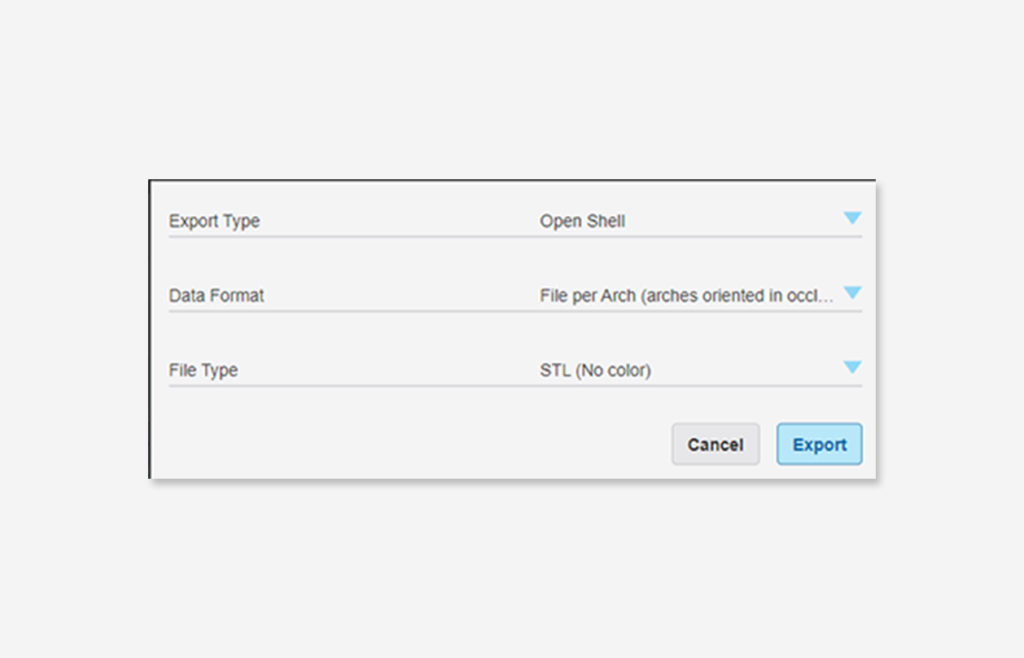
Step 2: Make the STL files “portable”
To use the STL files you will need to move them into various software programs. These may include trimming and basing software to prepare files for in-house 3D printing, digital setup and staging software for in-house aligners or digital prescription software to send them to an outside lab for 3D printing and appliance fabrication. The workstations that you perform these tasks on may be different from the workstation with the STL destination folder discussed in Step 1. Options for “moving” the STL files between workstations include:
- Download them from the “destination folder” to a flash drive and “carry them” to a different workstation for use. Simple yet effective.
- Assuming all the workstations in your office are connected to your office’s internal network, create a “share file” on your server. Your IT professional can provide help with this if needed. Move the STL files from the “destination folder” (in step 1) into the share file and they will be accessible from any other workstation in your office that has “permission” to access the share file.
- Create a cloud drive (ex. “Google Drive”) and move the STL files from the “destination folder” into the cloud drive. Access the cloud drive from any computer with an internet connection to use the STL files. This option has the advantage of allowing access to the STL files for “work from home” situations. This would also include utilizing a cloud-based digital workflow software.

Keep the AAO TechSelect How to Move STL Files Around Guide with you.
Learn more about the entire process.